What is Cinema 4D Library and How to Utilize It Efficiently?
Cinema 4D Library is a vital resource for 3D artists, providing a range of assets, materials, and plugins to enhance your projects.
Understanding the basics of Cinema 4D Library is crucial for efficient workflow management.
The library includes pre-made models, textures, and other elements to streamline your creative process.

Exploring asset management in Cinema 4D involves organizing and categorizing various assets for quick access.
By utilizing the library effectively, you can save time and effort in searching for the right content for your projects.

To optimize your workflow, the material library in Cinema 4D offers a wide array of textures, shaders, and materials to apply to your 3D models.
By leveraging these resources, you can achieve realistic and visually appealing results in your renders.

How to Navigate the Asset Browser in Cinema 4D?
The Asset Browser in Cinema 4D allows users to download, browse, and access various assets such as models, materials, and presets.
You can access the C4D library by clicking Shift + F8 or by choosing the highlighted icon in the image.
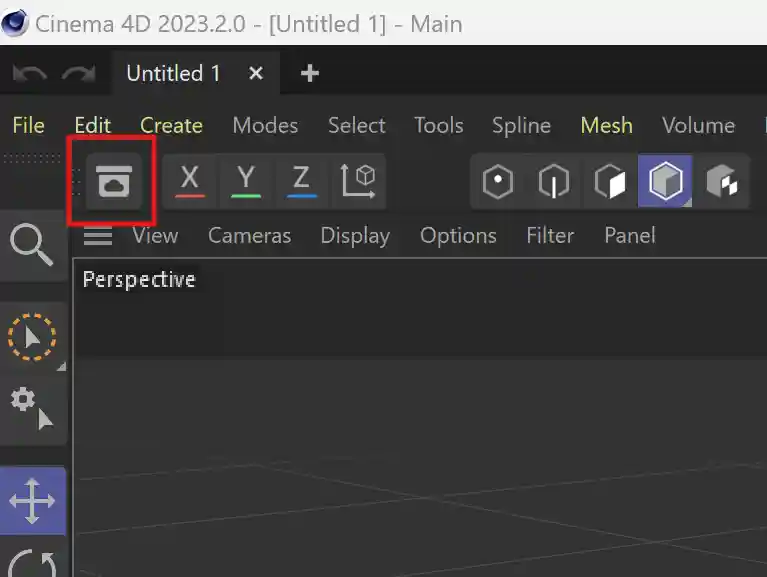
By exploring available assets in the Asset Browser, you can quickly find and import the elements you need for your scenes.
Utilizing filters within the Asset Browser can help narrow down your search and locate specific content efficiently.
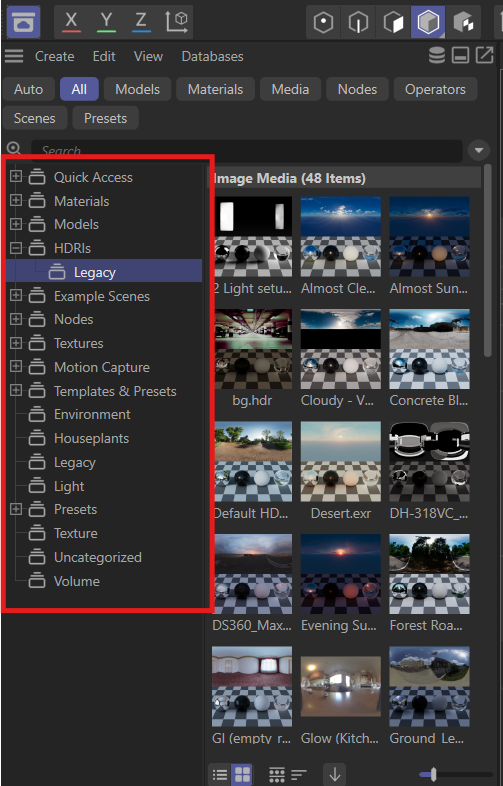
Customizing Asset Browser preferences enables you to tailor the browsing experience to suit your workflow.
By adjusting settings and layouts in the browser window, you can create a personalized environment that enhances your productivity.
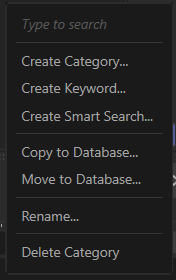
Understanding how to navigate the Asset Browser is essential for managing your content effectively and accessing resources with ease.
Enhancing Your Projects with Cinema 4D Plugins
To enhance your projects further, Cinema 4D offers a wide range of plugins that add functionality and features to the software.
Installing and managing plugins in Cinema 4D is straightforward, allowing users to extend the capabilities of the software.

Finding the right plugins for your workflow involves exploring and testing different options to discover tools that enhance your productivity.
Integrating third-party plugins into Cinema 4D expands the software's capabilities and opens up new creative possibilities for users.

Plugins are a valuable asset to 3D artists, providing additional tools and effects to elevate the quality of your projects.
Tips for Working with Materials in Cinema 4D
Utilizing predefined materials in the Cinema 4D library simplifies the process of applying textures and shaders to your 3D models.
These materials are ready to use and can be customized to suit your project requirements.
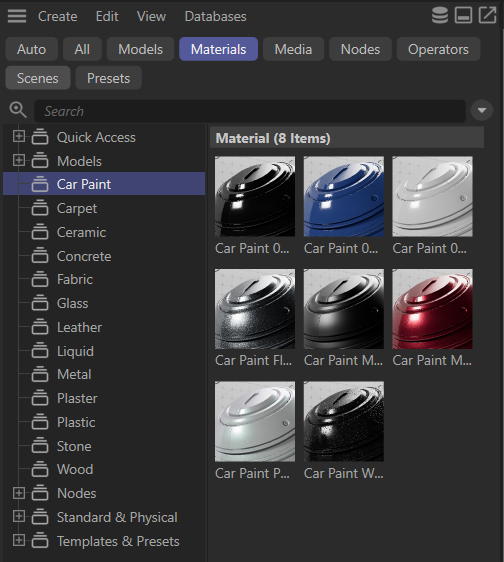
Creating custom materials allows users to tailor textures and shaders to achieve specific visual effects in their scenes.
By tweaking material properties, you can achieve unique and personalized looks for your 3D projects.
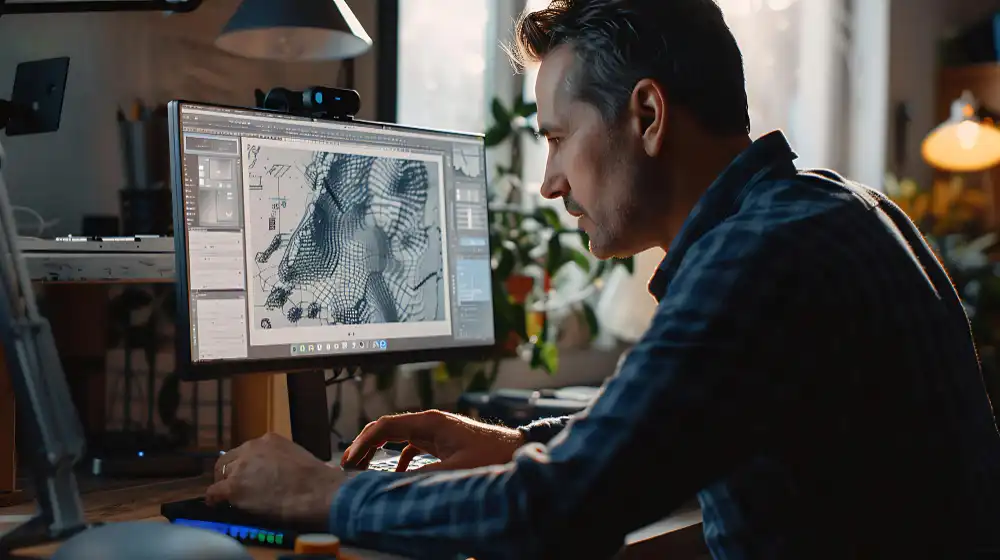
Optimizing render settings for material realism involves adjusting parameters such as lighting, reflections, and shadows to enhance the visual quality of your renders.
By fine-tuning these settings, you can achieve photorealistic results in your projects.
Keeping Up with the Latest Updates and Features in Cinema 4D
Exploring the latest features in Cinema 4D keeps users informed about new tools, enhancements, and capabilities in the software.
Staying up-to-date with the latest updates allows users to take advantage of new functionalities and improvements.

By accessing the Cinema 4D Knowledge Base, users can find valuable resources, tutorials, and information to expand their skills and knowledge of the software.
The knowledge base provides useful insights and tips to enhance your workflow and productivity.

Keeping abreast of the latest updates and features in Cinema 4D ensures that you are leveraging the full potential of the software and staying ahead in your 3D projects.
Utilizing Filters for Efficient Asset Search
Finding the right assets quickly can make a significant difference in your workflow.
By utilizing filters, you can narrow down searches to find specific types of assets, whether they're textures, models, or scenes.
Customize these filters based on categories, tags, or metadata to streamline your search process, saving valuable time and enhancing productivity.
For example, you can use Boolean operators to combine multiple search criteria or use wildcards to find assets with similar names.
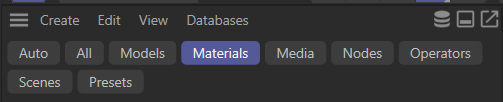
Customizing Asset Browser Preferences
The Asset Browser in Cinema 4D is a powerful tool, and customizing its preferences can further optimize your workflow.
Adjust settings to display assets in a way that suits your needs, such as changing thumbnail sizes, organizing assets into folders, or setting up default search parameters.
Additionally, you can customize the metadata display to show relevant information such as resolution, file type, and creation date, helping you quickly identify the right assets for your project.
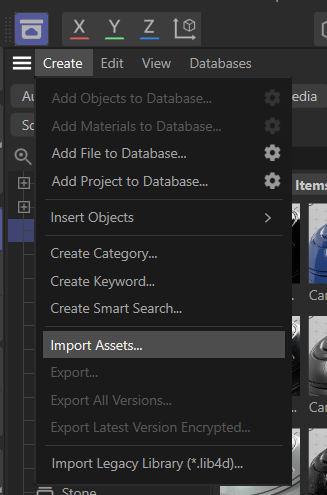
Enhancing Your Projects with Cinema 4D Plugins
Plugins are essential for expanding the capabilities of Cinema 4D, allowing for more creative and technical flexibility.
From adding new effects to streamlining complex processes, plugins can significantly enhance your projects.
Understanding how to find, install, and manage these plugins is crucial for maximizing their potential.

Installing and Managing Plugins in Cinema 4D
To install plugins, simply drag the plugin files into the plugins folder within Cinema 4D's directory.
Managing these plugins involves keeping them updated and ensuring compatibility with the latest version of the software.
Utilize the Plugin Manager to enable, disable, or remove plugins as needed, ensuring a smooth workflow.
It is also helpful to create a backup of your plugins folder, especially before updating Cinema 4D, to prevent any loss of functionality.

Finding the Right Plugins for Your Workflow
Not all plugins are created equal, and finding the right ones for your workflow requires careful consideration. Research and read reviews to identify plugins that meet your specific needs.
Consider factors such as ease of use, compatibility, and the level of support provided by the developer.
Websites like PluginCafe and forums such as Cineversity are excellent resources for discovering popular and reliable plugins.

Integrating Third-Party Plugins into Cinema 4D
Integrating third-party plugins into Cinema 4D can open up new possibilities for your projects.
Usually, the directory would be Disk C - > Program Files -> Maxon C4D -> Plugins.
Ensure that these plugins are from reputable sources and that they are compatible with your version of Cinema 4D.
Integration often involves configuring the plugin settings and familiarizing yourself with its features to fully leverage its capabilities.
Additionally, some plugins may require specific system requirements or additional software to function properly, so always check the documentation before installation.

Tips for Working with Materials in Cinema 4D
Materials play a vital role in the realism and aesthetic of your 3D models.
Working effectively with materials involves understanding how to utilize predefined materials, create custom materials, and optimize render settings.
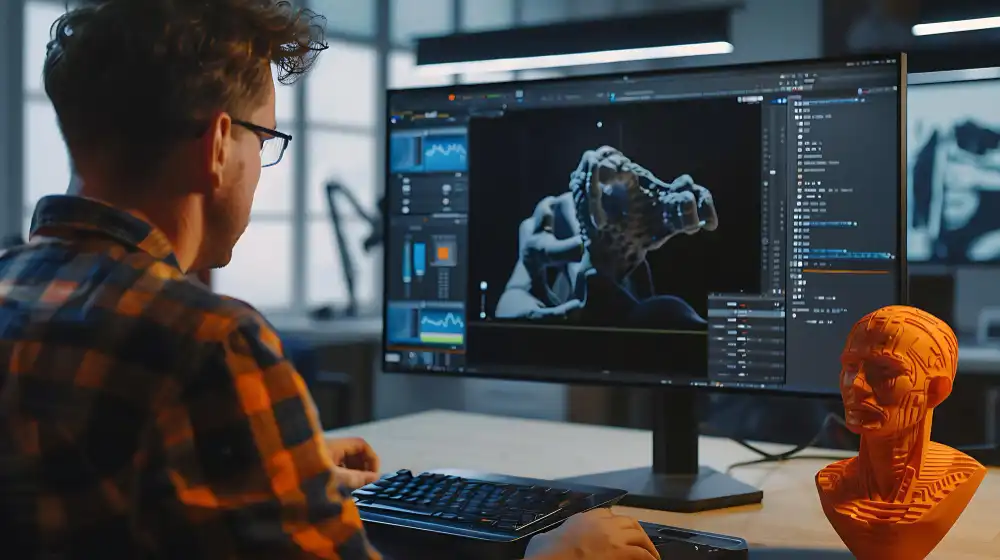
Utilizing Predefined Materials in Cinema 4D Library
Cinema 4D comes with a vast library of predefined materials that can be a great starting point for your projects.
These materials can be easily applied and adjusted to fit your needs.
Utilize these predefined options to save time and ensure a consistent quality across your projects.
You can also use the Content Browser to search for materials based on categories or keywords, making it easier to find the right material for your scene.

Creating Custom Materials for Your Projects
For more unique or specific requirements, creating custom materials is essential.
Use the Material Editor to experiment with different textures, reflectivity, and transparency settings.
Custom materials allow for greater control and can help achieve the exact look and feel you envision for your project.
When creating custom materials, consider using procedural textures and shaders, which offer more flexibility and can be easily adjusted or animated.

Optimizing Render Settings for Material Realism
To achieve realistic materials, optimizing your render settings is crucial.
Adjust parameters such as global illumination, ambient occlusion, and reflection depth to enhance the realism of your materials.
Experiment with different settings to find the perfect balance between render quality and performance.
Additionally, using physical render settings, such as depth of field and motion blur, can add an extra layer of realism to your scenes.

Keeping Up with the Latest Updates and Features in Cinema 4D
Cinema 4D is constantly evolving, with new features and updates being released regularly.
Staying informed about these updates ensures that you are utilizing the latest tools and improvements in your projects.
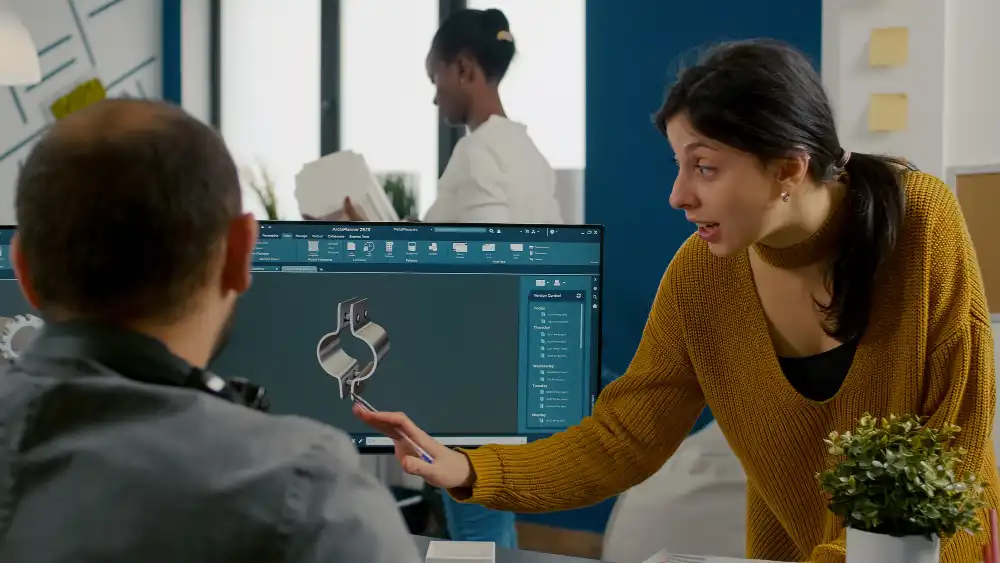
Exploring the Latest Features in Cinema 4D
Explore the latest features in Cinema 4D by regularly checking for updates and reading release notes.
New features often include performance enhancements, new tools, and improved workflows that can significantly benefit your projects. For instance, recent updates have introduced enhanced volume modeling tools, improved UV unwrapping, and advanced character animation features.

Staying Informed about Updates through Cinema 4D Knowledge Base
The Cinema 4D Knowledge Base is an invaluable resource for staying informed about updates and new features.
Regularly visit the Knowledge Base to read articles, watch tutorials, and participate in forums.
This will help you stay ahead of the curve and continuously improve your skills.
Subscribing to newsletters and following Cinema 4D's official social media channels can also keep you updated with the latest news and tutorials.

Q: What is Cinema 4D Library?
A: Cinema 4D Library is a collection of pre-made assets, materials, plugins, and other resources that can be easily accessed and used within the Cinema 4D software.
Q: How can I access the Asset Browser in Cinema 4D?
A: To access the Asset Browser in Cinema 4D, you can click on the Content Browser icon in the interface or select it from the Windows menu.
Q: What are lib4d files in Cinema 4D?
A: Lib4d files are library files in Cinema 4D that contain pre-made materials, textures, objects, and other assets that can be easily imported and used in your projects.
Q: Can I import 3D materials from external sources into Cinema 4D?
A: Yes, Cinema 4D allows you to import 3D materials from external sources such as online libraries, other software, or custom-made assets to enhance your projects.
Q: How do plugins enhance the functionality of Cinema 4D?
A: Plugins are add-on tools or scripts that can be installed in Cinema 4D to extend its functionality, add new features, improve workflow, and enhance the overall user experience.
Q: What role does the Material Manager play in Cinema 4D?
A: The Material Manager in Cinema 4D enables users to organize, view, edit, and apply materials to objects within their scenes, making it easier to manage and control the visual aspects of a project.
Q: Is there a way to preview 3D models within Cinema 4D before importing them?
A: Yes, Cinema 4D includes a built-in feature that allows users to preview 3D models from file formats like OBJ or FBX before importing them into their projects, ensuring compatibility and quality.






